Welcome to Computer Programming 11
Jan-Jun 2020
| Date | Details | ||
|---|---|---|---|
| Jan 27 | Course Outline Hello World! About Me Demo App Note: when downloading ZIPs from my website, make sure to go to your Downloads folder, then Right click - Extract All... then launch it. |
||
| Jan 30 | Countdown Demo | ||
| Jan 31 | 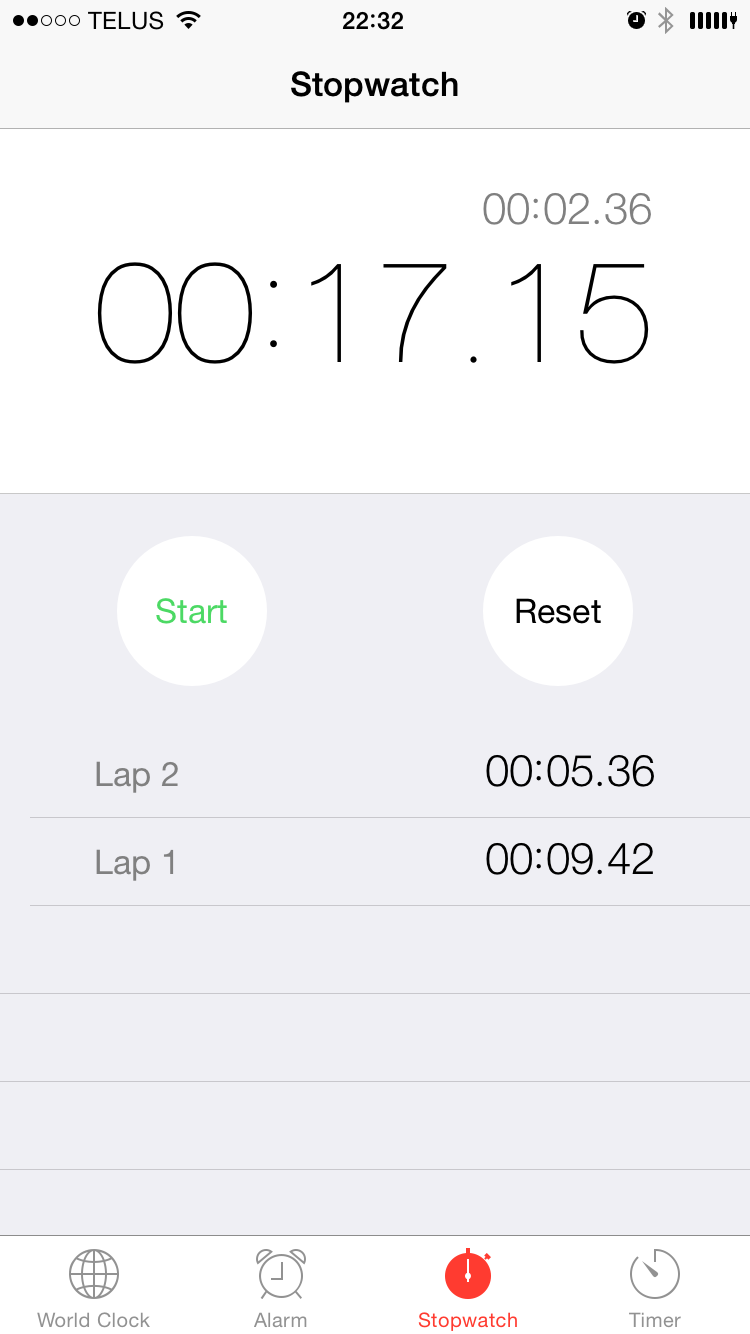 Stopwatch Requirements: - Must work in (at-least) seconds, and tenths. - You may use a two-textboxes for displaying current time: one for seconds, and one for tenths. - Needs a Multi-Line textbox for the previous laps. Use vbCrLf for a new line. - Start/Stop Button (Must be 1 combined button that swaps text) - Lap button - Reset button - You may make Lap/Reset as two separate buttons, or as 1 combined button. Either is fine. - Buttons should enable/disable as appropriate for current timing situation. (ie: If you make Lap and Reset separately, then the Lap should be enabled when timer is enabled, etc.) |
||
| Feb 5 | Stopwatch #2: - Make sure you rename all of your Forms, Buttons, Textboxes etc. to have a proper (Name). Use the prefixes from the whiteboard! - Make sure you store your current number of tenths, seconds etc. in Dim's ... not in the textboxes. This is a mandatory part of the assignment, that I will be looking for. If all of this is complete, here is a challenge for you to keep developing your skills: Add a Statistics Form. Here's some suggestions of information to show: - How many times the stopwatch has been used. - Display the shortest time, longest time, average time. - Display all of the previous times that have been counted. - Display the shortest lap, longest lap, average lap. |
||
| Feb 6 | 99 Bottles Of Beer Demo Number Patterns Assignment In your assignment, you don't need to put the explanation in the textbox... that's for you to get comfortable. Your assignment should show everything below the ------------ line. |
||
| Feb 18 | WonkyTally Demo | ||
| Feb 19 | How to finish WonkyTally PPT Two Number Calc Example Must Have: - methods that en/dis-able the: -- numbers -- operations - one method that all of the numbers call (no copy-paste) - Your goal is to accomplish this in less than 200 lines - Do NOT use copy and paste! Make new Private Sub's instead! - You may start with integers for input, and worry about the decimal point after you get your operations basically working. - Your calculator does not need to worry about BEDMAS. - Start by getting number input and adding working |
||
| Feb 26 | Calculator Level 2 (...boss fight!)Try adding some of these extra features: - Exponents -- Operator: ^ (carat) -- Math.pow() - Modulus -- Operator: % -- Remainder after integer division - Memory (Store a number, and recall it later.) -- Needs MS, MR, MC buttons - Trig (Sin,Cos,Tan) -- Math.sin/cos/tan -- 2nd functions are asin, acos, atan. (i.e.: Arc Sine) |
||
| Mar 3 | Two Number Calc Rubric (Draft) | ||
| Mar 5 | VowelCounter Demo | ||
| Mar 6 | Letter Counter. [ FYI ] - AsciiTable.com gives us the reference for "A"=65, "B"=66, ... "Z"=90 - We can use Asc() and Chr() to convert to-and-from 65 and "A", etc. |
||
| Mar 12 | If you would like to see some output as you are running your program. Try this:
Which should look like this: ![[image - results] /></td>
</tr>
<tr class=](/files/cp11/LetterCounter-WriteLine.png)
| Mar 13 | Here is a code snippet that will output the letters of the alphabet. This will help you when you are putting your results into the textbox! Remember to turn on the Output view (as above!)
Have a nice spring break students! |
| Mar 30 | Hi students... This is going to be a confusing stretch. Here is the most useful/coherent post that I can come up with at this point: 1) The school will be providing daily updates on the School Homepage 2) The most useful thing you can do right now, is make sure your e-mail address is current on MyEdBc. Remember, your username is your student number. Teachers will be using this to try to send e-mails to classes at some point soon (probably later this week.) 3) I think we will probably be using Microsoft Teams going forward. It will be helpful if you can try to get comfortable logging in to Office 365 using your school district account (ie: same username [add @surreyschools.ca] & password as you use for the school computers) 4) I will try to be in touch with you later in this week. 5) Feel free to share this post with your friends. Mr. Hapke Update: I forgot: when logging in to Office 365, add @surreyschools.ca to your username. |
||
| Apr 2 | Hi students, I hope you’re all well, I was looking forward to seeing you this week… But that seems not to have happened. ☹ First, I got emails from a couple of you, and thanks for sending them. As you can understand it has been a crazy stretch on our side! I know you are all looking for some information about what our course is going to look like going forward. At this point, as a school, our first goal is just to get in communication with all students. Which, in a school of our size, is a huge task. I have set up a group for us on Microsoft teams. Please follow the attached instructions on how to join it. The team code for our class is: 47p4dik. If the SurreySchools website is overloaded (which has been happening over the past few days), an alternative way to log in is by going to Office.com, and using your username which you use in the school computer labs and add @surreyschools.ca at the end. You may also want to consider downloading the Microsoft Teams program from the Microsoft website. This e-mail has also been posted to the class website. If you can text the classmates that you sit beside to let them know about this email (in case they haven’t seen it), that would be very helpful! I hope that as a family you are in good health, and looking forward to chatting with you soon. Mr. Hapke |
||
| Apr 3 | Just posted an update on our MS Teams channel. Please log in with the instructions in the post above, and follow up with me there. Thanks! | ||
| Apr 9 | Just posted an update on our MS Teams channel. Please follow up with me there. Thanks! | ||
